Why Clear Cache and Cookies?
Clearing the Cache and Cookies from a web browser an important first-step for almost any troubleshooting for internet browsing. The ‘cache’ is a tool used by your internet browser to speed up the page loading process. However, sometimes it can cause a problem when websites are updated and developed as files saved in the cache may conflict with what’s actually coded into the website. Clearing Cache and Cookies is a way we can be sure that any issues you may come across are actually something wrong with the website, rather than inconsistencies caused by using different browsers.
If you are using Microsoft Edge for Windows 10;
1. Click the Tools menu (three dotted lines in the upper-right corner), and open the Settings menu.
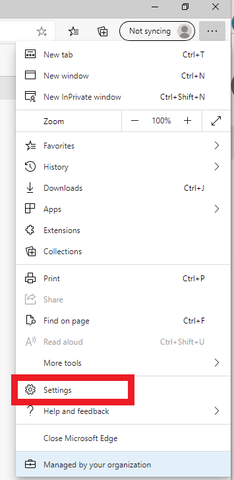
2. Click Privacy, search, and services on the left-side menu.
3. Under the section Clear browsing data, Click Choose what to clear
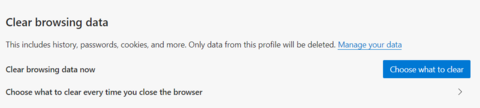
4. Select Cookies and other site data and Cached images and files.
5. Click Clear Now.

6. Close Microsoft Edge completely for your changes to take effect.
—End—