Why Clear Cache and Cookies?
Clearing the Cache and Cookies from a web browser an important first-step for almost any troubleshooting for internet browsing. The ‘cache’ is a tool used by your internet browser to speed up the page loading process. However, sometimes it can cause a problem when websites are updated and developed as files saved in the cache may conflict with what’s actually coded into the website. Clearing Cache and Cookies is a way we can be sure that any issues you may come across are actually something wrong with the website, rather than inconsistencies caused by using different browsers.
If you are using Google Chrome for iOS;
1. Open Google Chrome on your iOS device.
2. Click on the menu toolbar in the bottom right corner.
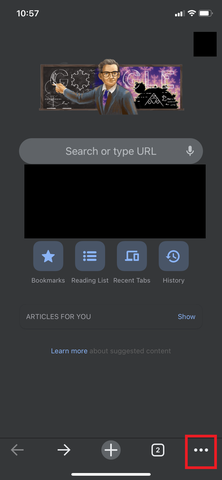
3. Select Settings.
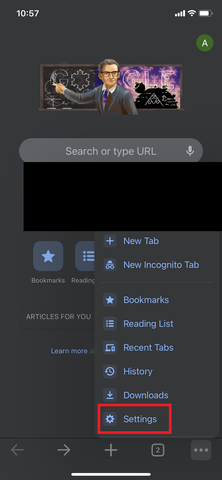
4.Select Privacy.
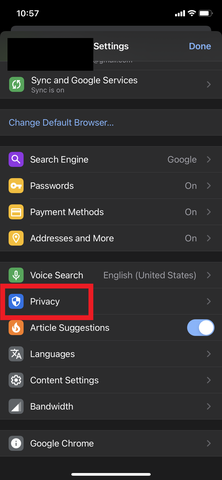
5. Select Cookies, Site Data, and Cached Images and Files. At the top, set the Time Range set to All Time.
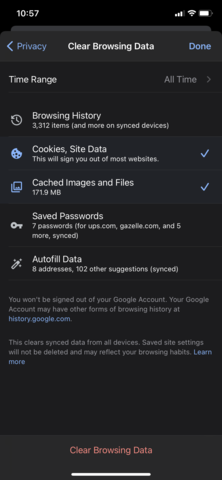
6. Click Clear Browsing Data at the bottom of the screen.
7. Then confirm by clicking Clear Browsing Data again
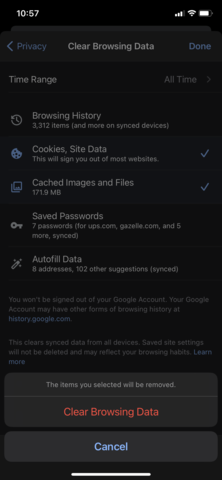
—End—